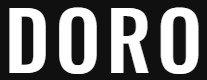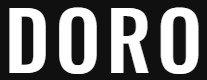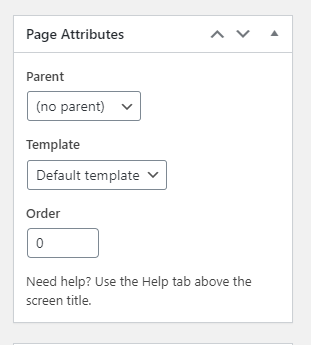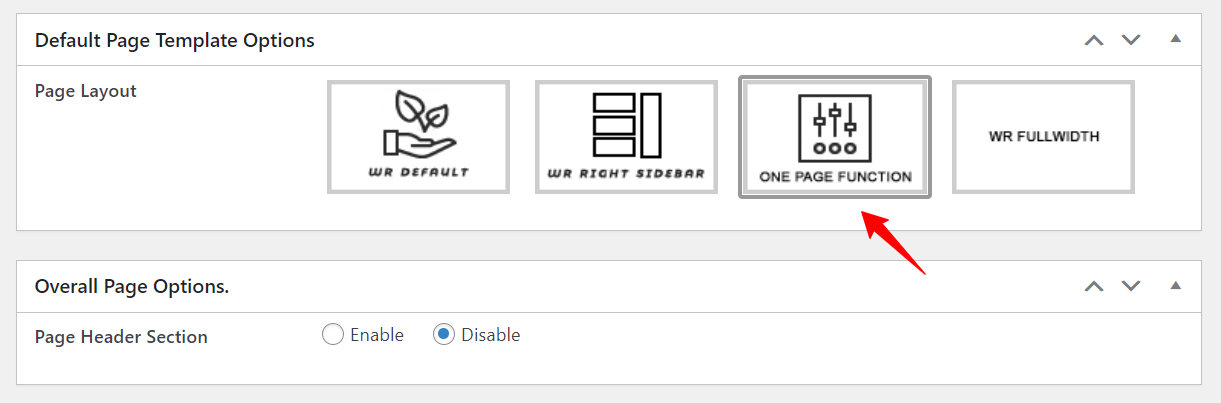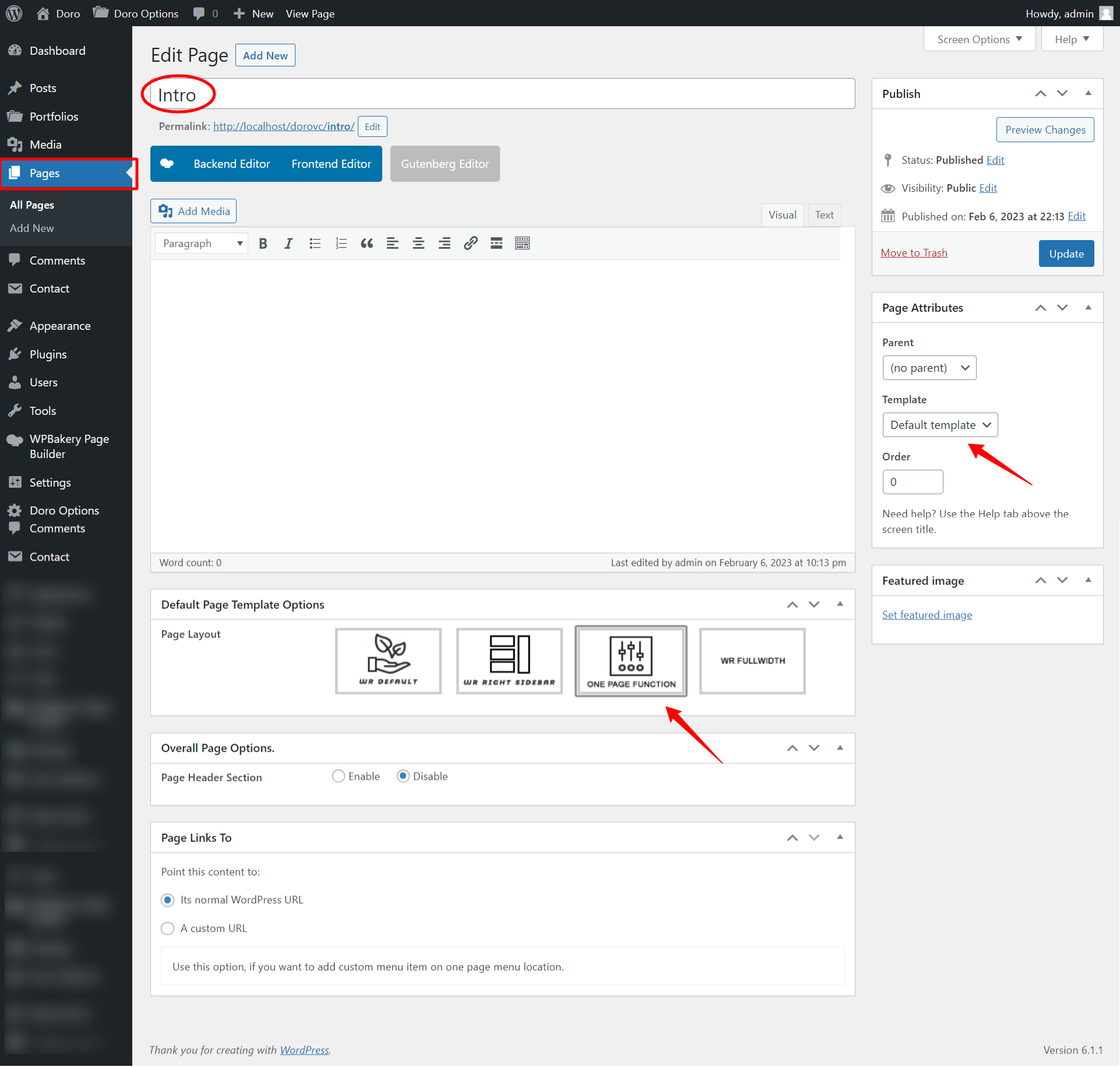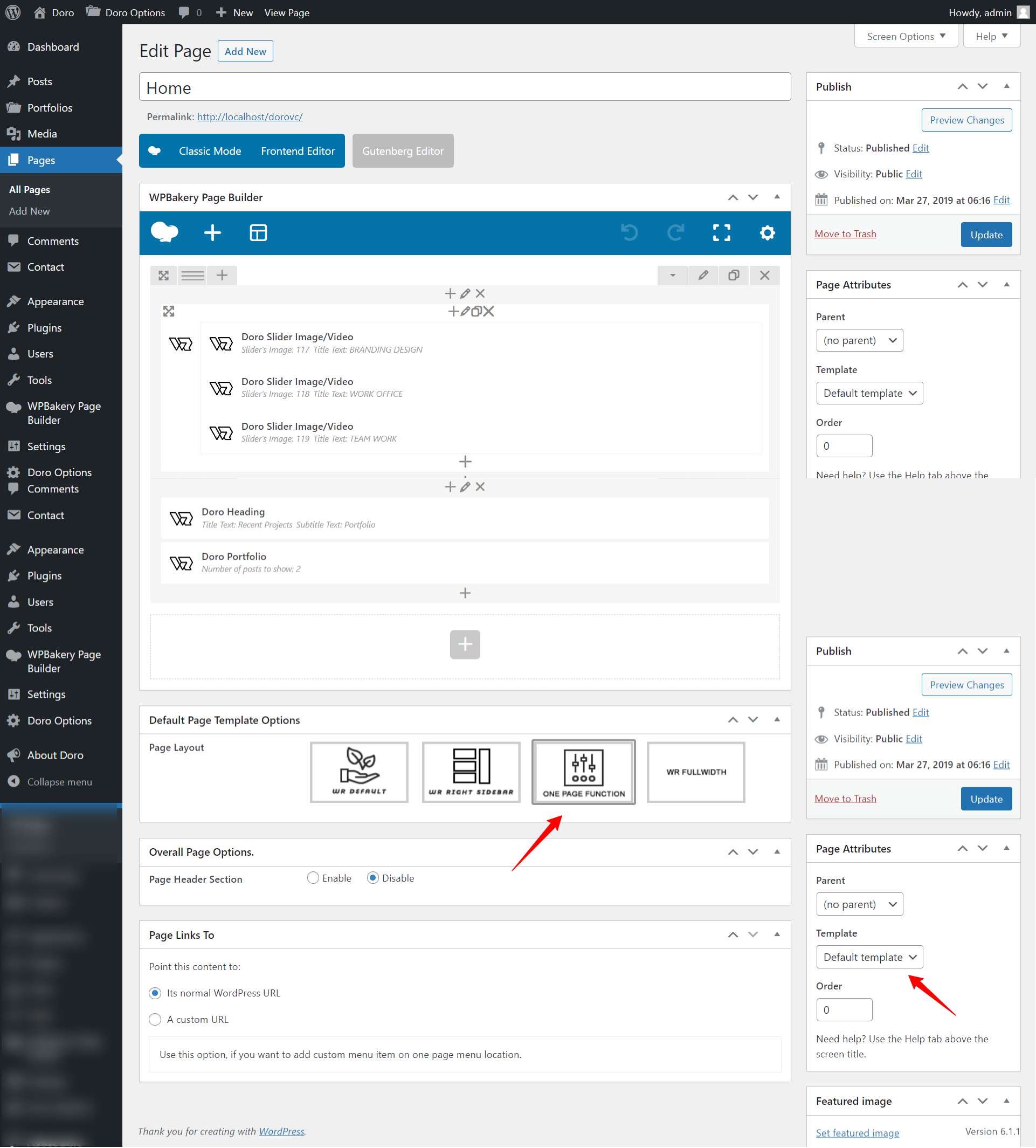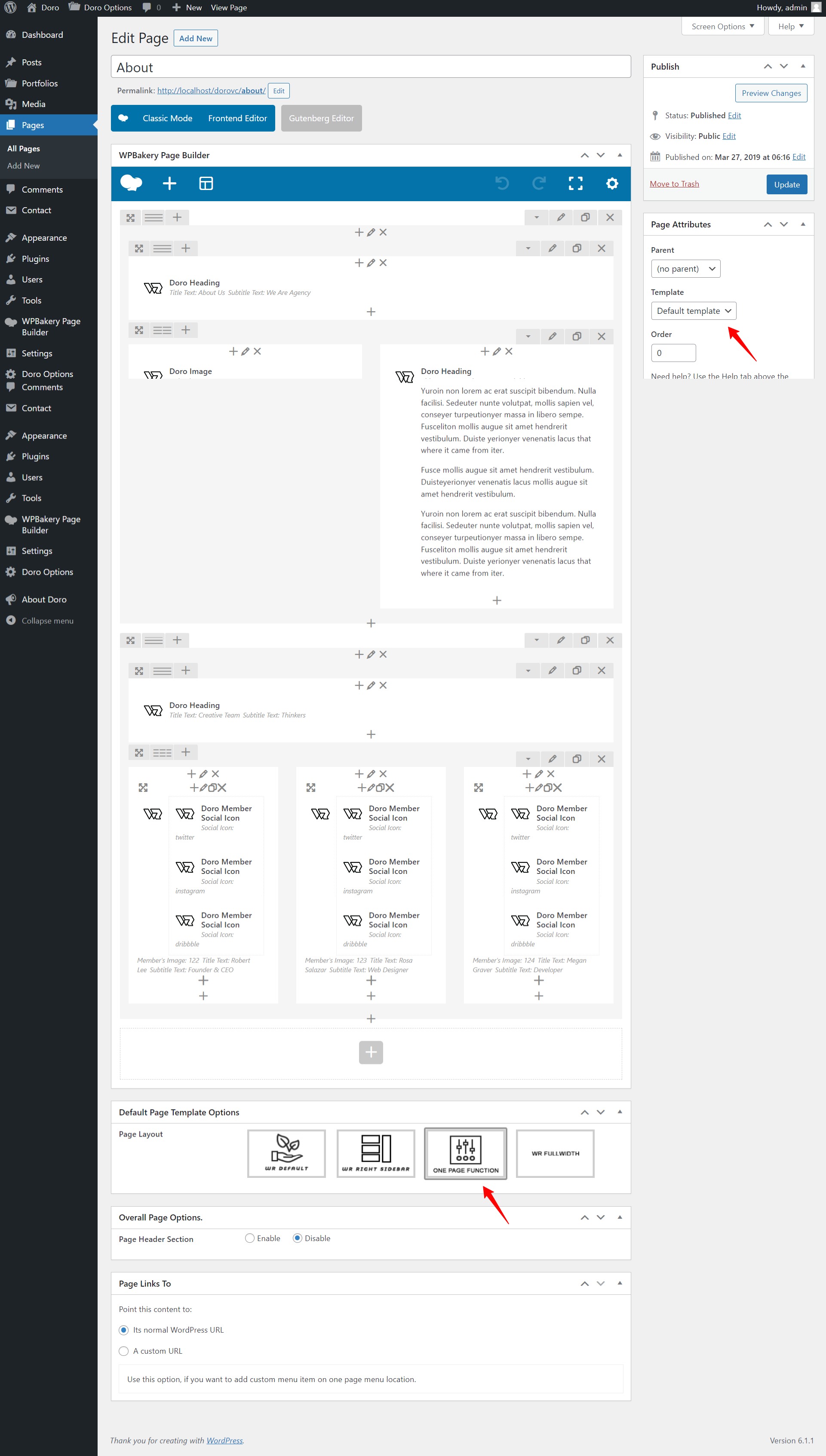One-Page/Scrolling Page Setup
Front Page Setup
- Create a New Page from the Pages > Add New . Select "Default Template" form the right side Template Option.
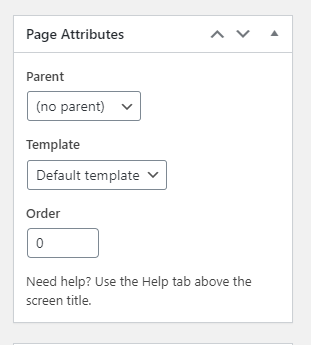
- Select Page Layout ONE PAGE FUNCTION from Default Page Template Option.
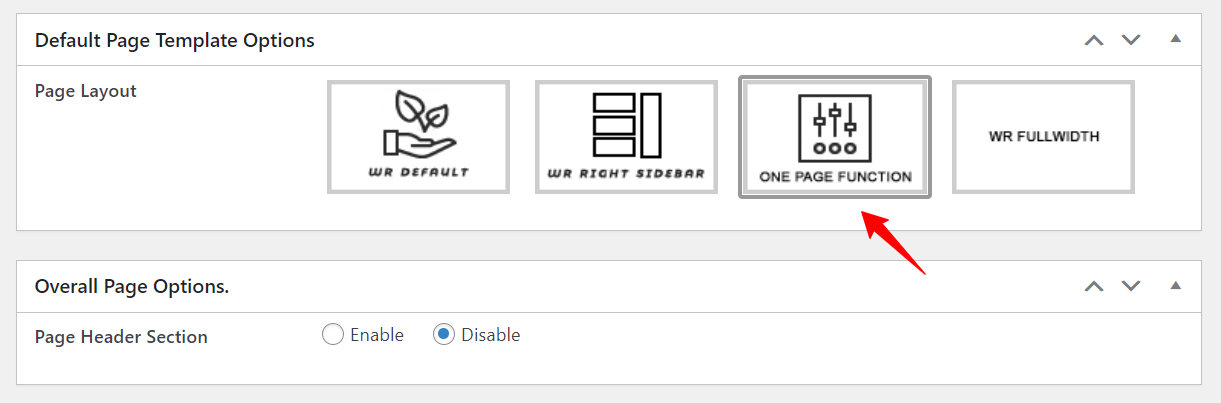
- Add elements by using WPBakery Page Builder.
- Go to the Menu option and add this page to One Page Menu Location.
- Intro Page (Example)
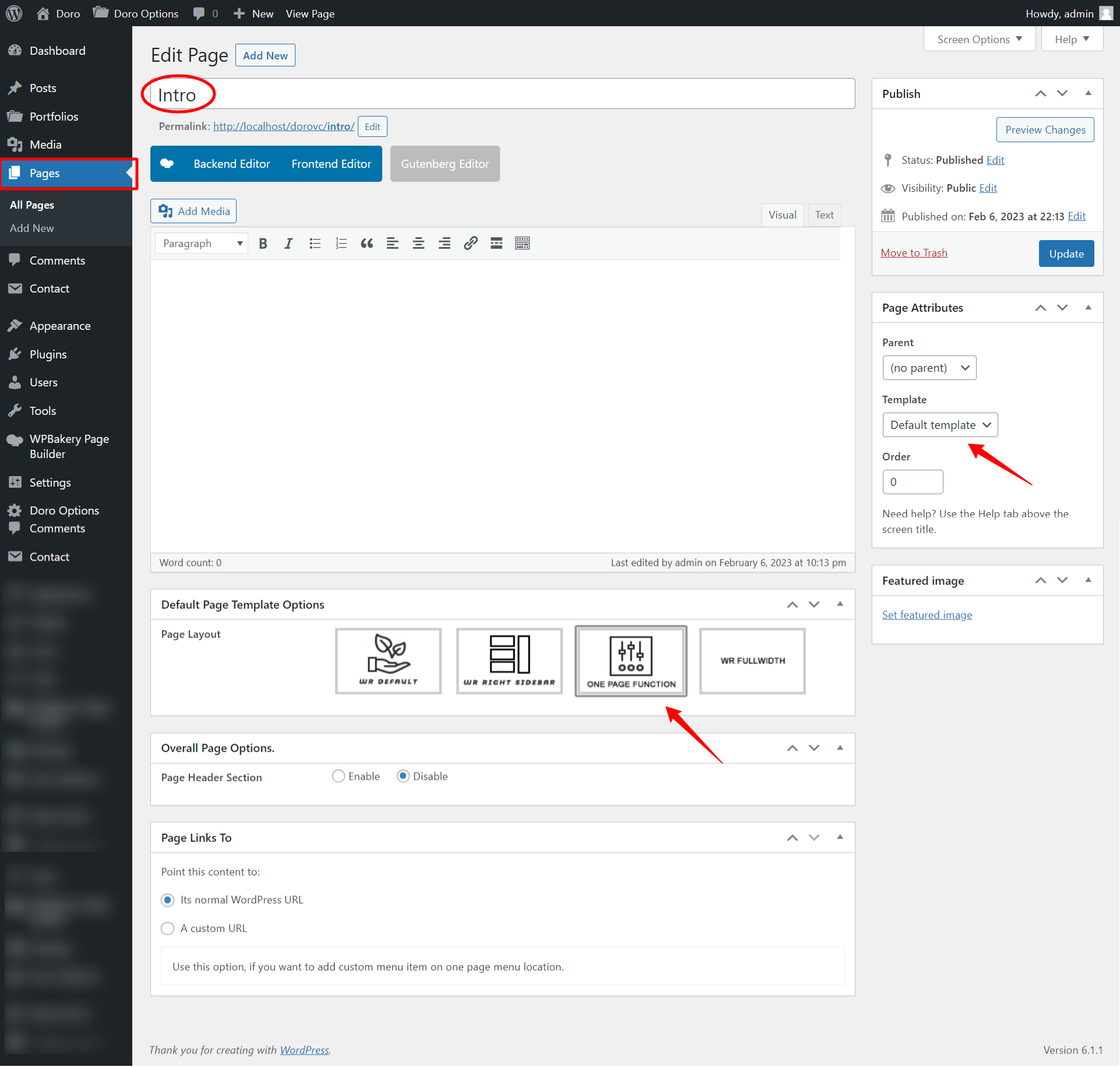
- Home Page (Example)
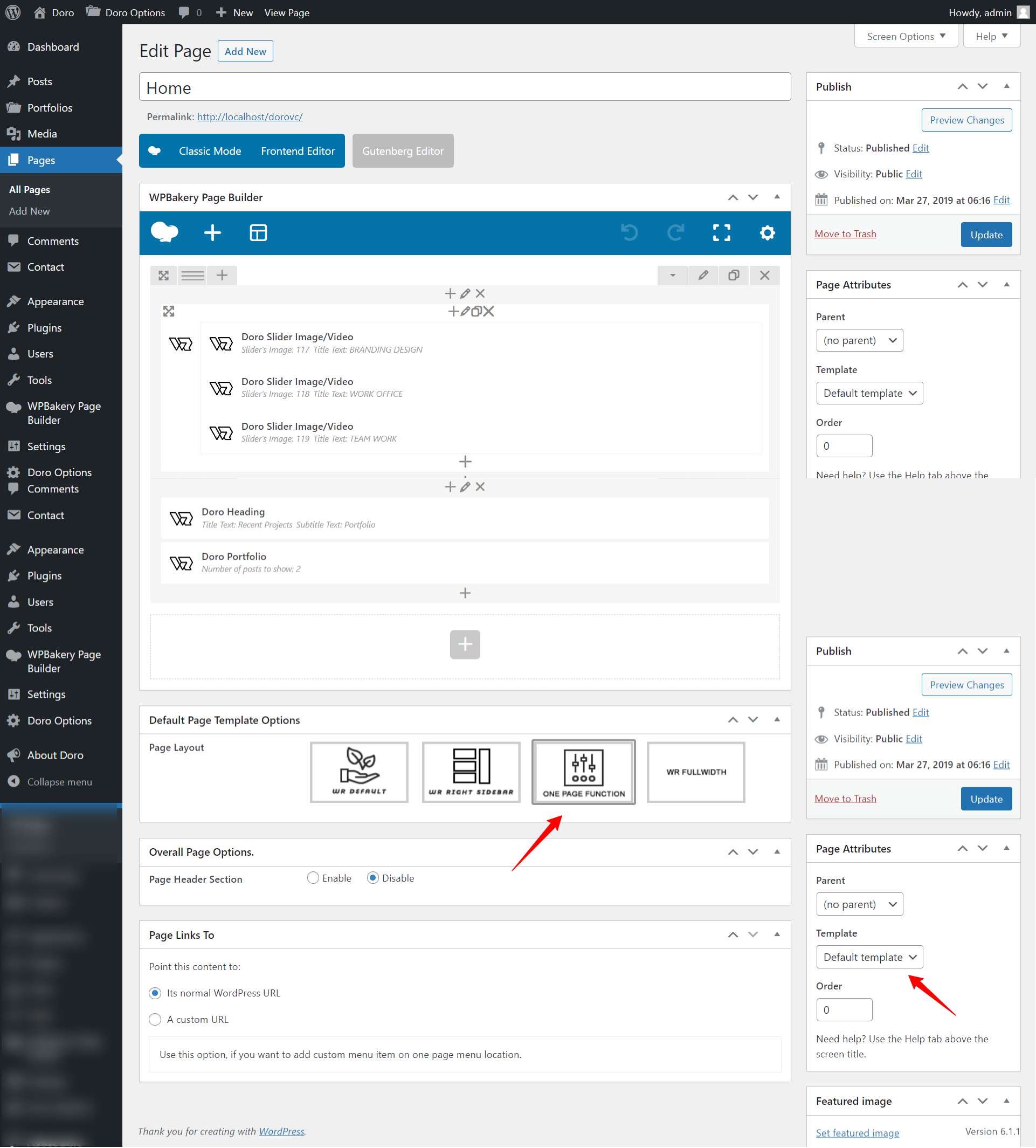
- About/Other Page (Example)
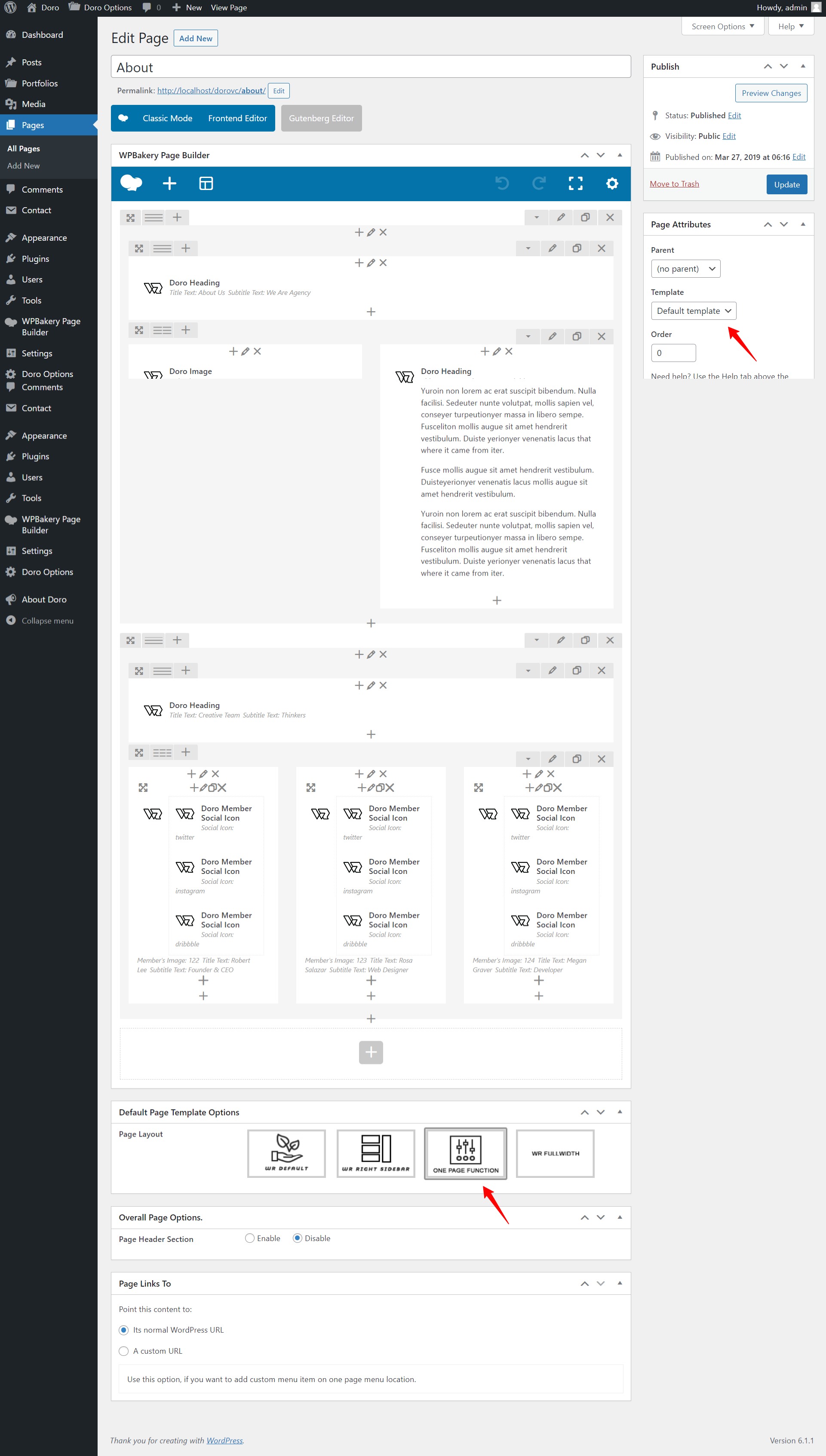
Menu Setup
- Create a New Menu from the Appearance > Menus with any name. Now add all pages in menu. Don't add that page you already set as a static page.
- Select Menu Location One Page Menu
Important for one page
- After import the demo data, don't Edit/ Delete "Intro" Page and don't edit for Settings > Readings for the front page setup.
- If you need to edit any section then go to the Pages option and edit each page you want to edit. Each scrolling section is a separate page.
- For a new section you just need to create a page with the One Page Template and add that page to the One Page Menu location.
- If you want to remove any section from the one page, Go to the Menu option and remove related page from the One Page Menu location.