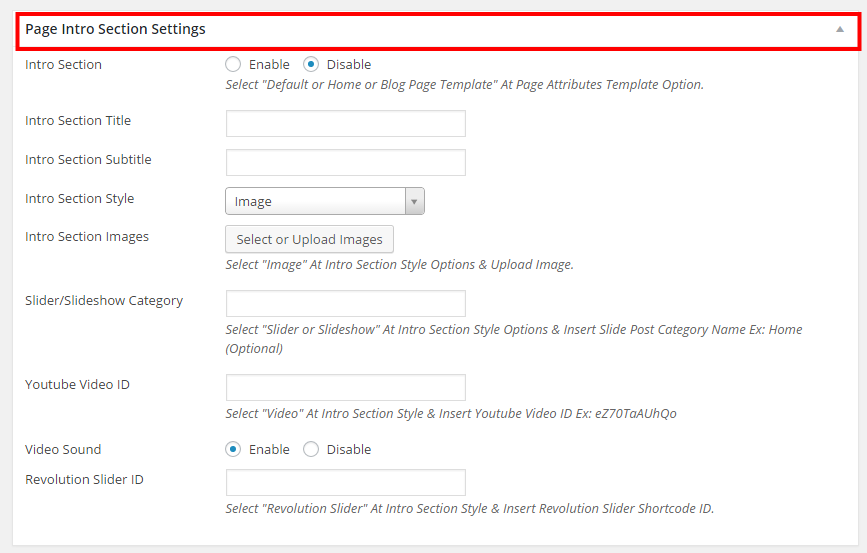Theme Documentation
By webRedox Wordpress Team - www.webredox.com

By webRedox Wordpress Team - www.webredox.com
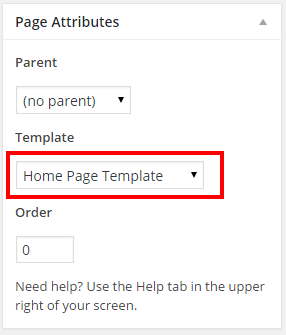
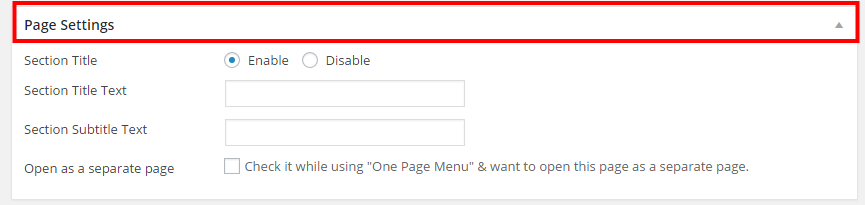
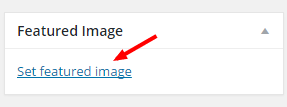
Note: Add this page to menu location Home Page Menu
Use page intro section only for create Intro Page.