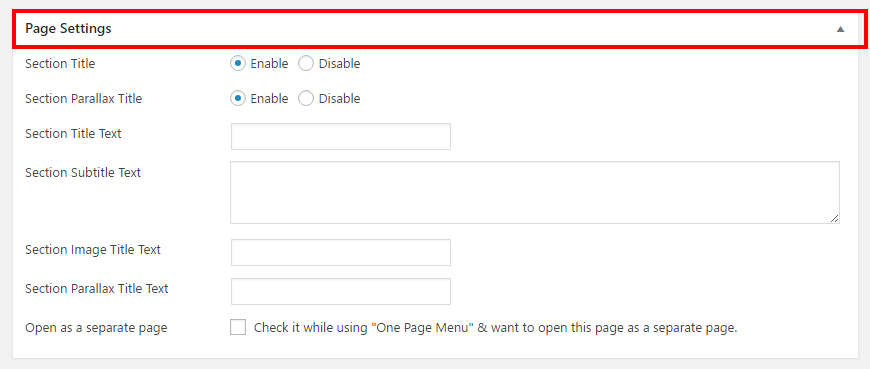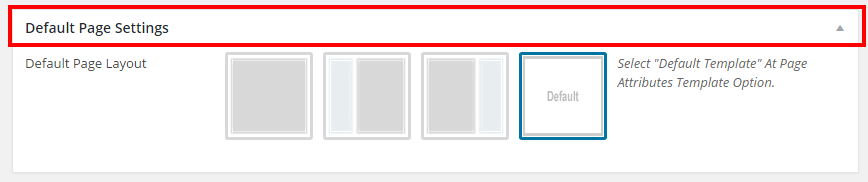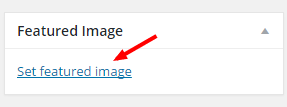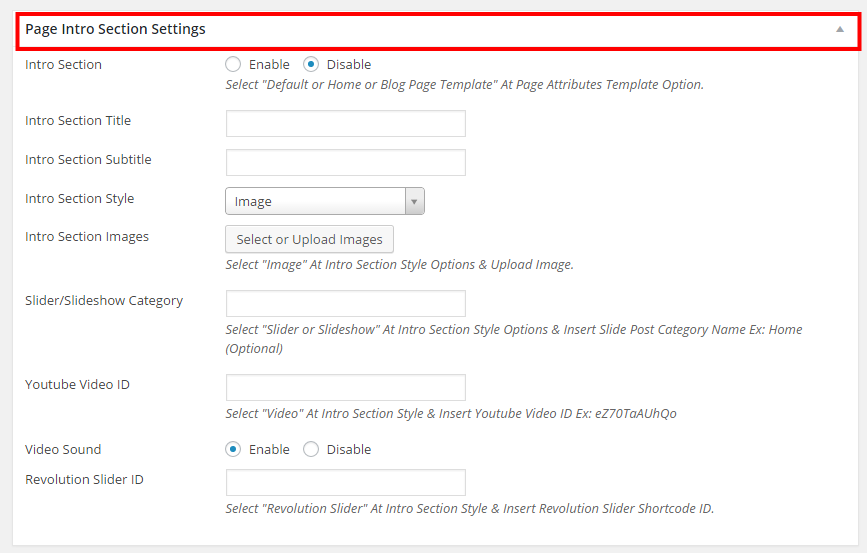Sample Page Setup

- Go to Pages > Add New
- Add your Page Title in the title field
- Select Default Template from the Template selection on the right side of the page
- Click Publish
Page Settings
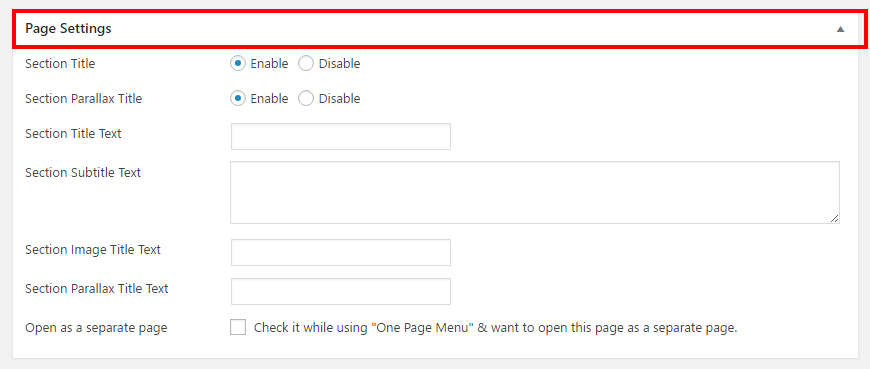
- Section Title: To enable/disable section title at the header select Enable or Disable
- Section Title Text: To add section title text at the left side of the page write down at this text field.
- Section Subtitle Text: To add section subtitle text at the header write down at this text field.
- Open as a separate page: Check it while using "One Page Menu" & want to open this page as a separate page.
Default Page Settings
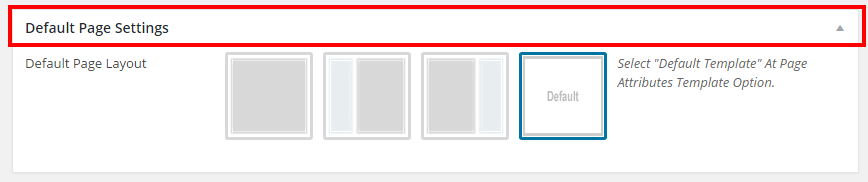
- Default Page Layout: Cooper has four types page layout style and they are Full Width | Right Sidebar | Left Sidebar Default page style.
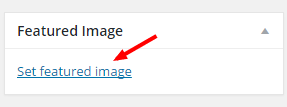
- Upload Section Background Image for the default page layout style from the featured image option on the right side of the page
- Click Set featured image
Page Intro Section Settings
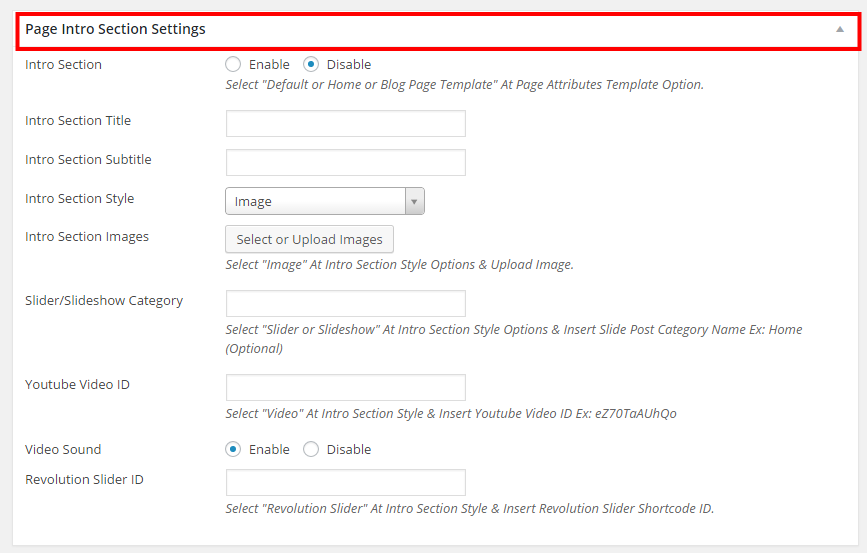
- Intro Section: To enable/disable intro section select Enable or Disable
- Intro Section Title: To add intro section title text write down at this text field.
- Intro Section Subitle: To add intro section subtitle text write down at this text field.
- Intro Section Style: Cooper has five types intro section style and they are Image | Slider | Slideshow | Video | Revolution Slider
- Intro Section Images: To add image for Image intro section style click to upload images.
- Slider/Slideshow Category: To add slider images for Slider intro section style insert slide category name.
- Youtube Video ID: To add video for Video intro section style insert youtube video ID.
- Video Sound: To enable/disable video sound select Enable or Disable
- Revolution Slider ID: To add revolution slider images for Revolution Slider intro section style insert revolution slider shortcode.